Now Dropbox is introducing a new feature, letting you upload pictures directly to Dropbox from your Android smartphone.
This is great for automatic backup of your snaps, but Dropbox will also add up to 3 GB of extra space to your account.
A similar feature exists in the beta versions of the Dropbox app for Windows or Mac, but haven't tried either of these yet, but they will also increase your storage.
See also how to upgrade Dropbox by 16 GB using Google Adwords.
Enabling camera upload on Android
It's quite simple to enable in the Android Dropbox app:- Ensure the Dropbox app for Android is installed an up-to-date
- Open the settings menu in the Dropbox app and scroll down to "Camera Upload"
- Press "Turn on Camera Upload"

- Select wheterver you want to sync on both Wi-Fi and mobile data or just Wi-Fi. If you don't a have a flatrate data plan, you probably want to select "Wi-Fi only". You can also if the pictures currently on the phone should be uploaded
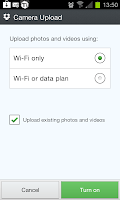
- Press the green "Turn on" button
You will get 500 MB extra space just by uploading the first picture and up to five increments of 500 MB as you upload pictures.
Speeding up the process
I didn't have many pictures to upload, but didn't had much space left for my other Dropbox data. Fortunately, it's pretty easy to get your 3 GB extra space with little work. Here is what I did:
- Configure Android to leave Wi-Fi on while charging
- In Android settings goto "Wireless & networks", then "Wi-Fi settings"
- Press the menu button on your phone
- Press "Advanced"
- Press "Wi-Fi sleep policy" and set it to "Never when plugged in"
- Connect your smartphone to your computer via the USB cable
- Copy about 3 GB of random pictures to the DCIM folder on your smartphone
- Disconnect phone from the computer and connect it to the charger
- Leave it charging, e.g. over night, waiting for it to upload the pictures your Dropbox, expanding your storage as pictures are uploaded
- Cleanup the random pictures from the "Camera Uploads" folder in Dropbox
Optional: Making cleanup easier
Since the Dropbox app renames all pictures it uploads, it can be a bit cumbersome to clean out your random pictures from your not-so-random pictures.
If you select random pictures from a proper camera, you can easily sort the pictures by camera make or model on your computer. Here is how to do it in Windows 7:
- Open the "Camera Uploads" Dropbox folder in Explorer
- Press Alt+V to open the view menu
- Select "Details"
- Press Alt+V to open the view menu again
- Select "Choose details"
- Check "Camera maker" and "Camera model"
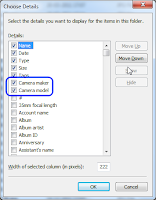
- Click "OK"
- Click on either the "Camera maker" or "Camera model" header to sort files by that column
- Select and delete your random pictures by looking at camera maker/model

No comments:
Post a Comment